How to configure my Nokia device for VoIP Internet calls?
**the setting for SIP profile in Nokia E72 is still same with E71 but with no internet call setting by default.
This article shows a sample VoIP Internet call configuration for S60 3.2 based Nokia mobile devices. The configuration is done manually by creating the following settings:
- Wireless LAN access point
- SIP profile
- VoIP service
To configure the VoIP service settings, a separate SIP VoIP Settings application needs to be installed in the device. The application can be downloaded from Forum Nokia:
or
Install SIP VoIP 3.x Settings in the mobile device and continue by configuring the Wireless LAN, SIP and VoIP service settings.
1) Wireless LAN access point configuration
Go to Menu > Tools (or Settings or Ctrl. panel) > Settings > Connection > Destinations menu and create an access point or destination through which the VoIP calls will be established. The VoIP calls are usually established through a Wireless LAN access point but a packet data connection over 3G or GPRS can also be used.
2) SIP profile configuration
The SIP profile settings need to checked with SIP service provider. The following settings are used in this sample:
- SIP proxy and registrar server address = srv.voipservice.com
- SIP proxy and registrar realm = srv.voipservice.com
- User name = 1234567
- User password = 1234
- Public user name = 1234567@srv.voipservice.com
Go to Menu > Tools (or Settings or Ctrl. panel) > Settings > Connection > SIP settings menu and create a new SIP profile:
- Profile name: can be freely chosen
- Service profile. IETF
- Default destination: None (or select a destination and leave the access point selection empty)
- Default access point: select the Wireless LAN access point created above (or leave empty if Default destination is used)
- Public user name: 1234567@srv.voipservice.com
- Use compression: No
- Registration: When needed
- Use security: No
- Proxy Server:
- Proxy Server Address: srv.voipservice.com
- Realm: srv.voipservice.com
- User name: 1234567
- Password: 1234
- Allow loose routing: yes
- Transport type: Automatic
- Port: 5060
- Registrar:
- Registrar Server Address: srv.voipservice.com
- Realm: srv.voipservice.com
- User name: 1234567
- Password: 1234
- Transport type: Automatic
- Port: 5060
Note that it is possible to leave both the Default Destination and Default Access Point fields empty. The connection will then be prompted when activating the VoIP service for the first time. A separate destination group will be automatically created for the VoIP service.
3) VoIP service configuration
Go to Menu > Tools (or Settings) > Connectivity > Net settings > Advanced VoIP settings > VoIP services or Menu > Ctrl. panel > Net settings > Advanced VoIP settings > VoIP services menu and create a VoIP service profile:
- select Options > New Service and select the SIP profile created above (or create new SIP profile).
Note that the menu for creating the VoIP service profile is not available until you install the SIP VoIP Settings application. If the Advanced VoIP settings menu cannot be found, check that the SIP VoIP Settings application has been properly installed.
4) Activating the VoIP service
The VoIP service needs to be activated before the service can be used. The activation can be done in the Contacts menu:
- go to Menu > Contacts and scroll left or right to the VoIP service submenu (showing the name defined for your VoIP service, e.g. Provider)
- select Activate service
The VoIP service can be activated also when initiating an internet call. If the service is not yet active, the user can activate it when prompted "Internet call service is not active. Activate now?"
The VoIP service stays active until the service is deactivated again.
5) Making an internet call
When the VoIP service is activated, the internet calls can be made in the following way:
- select Options > Call > Internet call when a contact is selected
- in home screen, enter the number or internet address and select Net call
The internet call can also be set as default call type:
- go to Menu > Contacts and scroll left or right to the VoIP service submenu
- select Options > Settings
- set Default net call service = Yes (or Default service in certain devices)
6) Deactivating the VoIP service
The VoIP service can be deactivated in Contacts menu:
- go to Menu > Contacts and scroll left or right to the VoIP service submenu
- select Options > Deactivate service
The device deregisters from SIP server and the connection is released.
Note: The location of VoIP service submenu in the Contacts application varies in different devices. In some devices the submenu is accessed by scrolling to the right in the main Contacts menu. In other devices you need to scroll first to the left and then select the VoIP service menu by scrolling down in the list that appears at the top of the screen.
Over 1 Million People From Over 100 Countries Who Login To Learn Popular Complete Interactive Computer Training Courses From $37 Per Year. Courses Are Presented With English Text & Audio, Graphics, Animations & Simulations. Certificates Provided
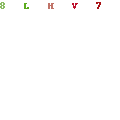
1 comments:
If you are communicative, easy-going and sociable person, if you like to discuss the latest events with friends, if you have so many friends all over the world, you need not expensive means of communication. Voip providers. We propose you the VoIP catalog owing which you can be closer to the friends. Voip review. Just imagine the call duration and calculate the bill for talks.
Post a Comment