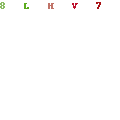I think i'm too much but it will be fucki'n great!
But anyway, it is cool here...waiting to configure the server. is it great to buy hdtv or dslr or bycycle? kalau dapat amik smangkuk exam taun ni sedap gak neh...
Bak kata pepatah 'jangan sesekali buat taik..kang bersepah jadiknya'.
rasa-rasa,ada naik gaji tak taun neh? patut kena ada sbb kalau gaji semakin naik..semangat pun makin naik...produktiviti pun makin naik...usaha pun makin naik..kan kan? tapi semakin naik gaji kita..semakin naiklah expenses kita..tak gunee gak kan? gaji naik RM200..expenses naik RM150..lebey kurang jekk. cheis!
ada soklan bonus! apa akan jadik kalau Fabio jadi kapten Man U? sure akan jadi haru biru kan kan?
ilmu ni ibarat vitamin. vitamin untuk lebih cergas. lebih hebat. kalau kurang vitamin makin kuranglah kecergasan kapla otak kite. kan kan?tapi nak kejar ilmu ni ada satu je halangan. malas. malas ni memang akan datang kalau kita mula nak tunjuk rajin. tapi kalau kita buat-buat rajin, malas tu memang ada..sbb tu kita buat-buat rajin. tapi ilmu kalau salah pakai,rosak gak jadiknye. so kalau kita ada ilmu, tak bole laa bongkak. kena share-share among each others.
"Kau maksiat!"- tringat dialog dalam citer Dari Jemapoh ke Manchestee yang member aku ulang tiap2 hari kat aku..hahahhaha...
Sunday, January 24, 2010
Full Moon
Posted by karim rambo at 10:41 PM 0 comments
Wednesday, January 20, 2010
what an ethic?
fuck fuck fuck fuck off! i can sing what you sing about...aku kena kencing sial!
Posted by karim rambo at 3:26 PM 0 comments
how to configureNokia E72 Cisco Softphone
How to configure my Nokia device for VoIP Internet calls?
**the setting for SIP profile in Nokia E72 is still same with E71 but with no internet call setting by default.
This article shows a sample VoIP Internet call configuration for S60 3.2 based Nokia mobile devices. The configuration is done manually by creating the following settings:
- Wireless LAN access point
- SIP profile
- VoIP service
To configure the VoIP service settings, a separate SIP VoIP Settings application needs to be installed in the device. The application can be downloaded from Forum Nokia:
or
Install SIP VoIP 3.x Settings in the mobile device and continue by configuring the Wireless LAN, SIP and VoIP service settings.
1) Wireless LAN access point configuration
Go to Menu > Tools (or Settings or Ctrl. panel) > Settings > Connection > Destinations menu and create an access point or destination through which the VoIP calls will be established. The VoIP calls are usually established through a Wireless LAN access point but a packet data connection over 3G or GPRS can also be used.
2) SIP profile configuration
The SIP profile settings need to checked with SIP service provider. The following settings are used in this sample:
- SIP proxy and registrar server address = srv.voipservice.com
- SIP proxy and registrar realm = srv.voipservice.com
- User name = 1234567
- User password = 1234
- Public user name = 1234567@srv.voipservice.com
Go to Menu > Tools (or Settings or Ctrl. panel) > Settings > Connection > SIP settings menu and create a new SIP profile:
- Profile name: can be freely chosen
- Service profile. IETF
- Default destination: None (or select a destination and leave the access point selection empty)
- Default access point: select the Wireless LAN access point created above (or leave empty if Default destination is used)
- Public user name: 1234567@srv.voipservice.com
- Use compression: No
- Registration: When needed
- Use security: No
- Proxy Server:
- Proxy Server Address: srv.voipservice.com
- Realm: srv.voipservice.com
- User name: 1234567
- Password: 1234
- Allow loose routing: yes
- Transport type: Automatic
- Port: 5060
- Registrar:
- Registrar Server Address: srv.voipservice.com
- Realm: srv.voipservice.com
- User name: 1234567
- Password: 1234
- Transport type: Automatic
- Port: 5060
Note that it is possible to leave both the Default Destination and Default Access Point fields empty. The connection will then be prompted when activating the VoIP service for the first time. A separate destination group will be automatically created for the VoIP service.
3) VoIP service configuration
Go to Menu > Tools (or Settings) > Connectivity > Net settings > Advanced VoIP settings > VoIP services or Menu > Ctrl. panel > Net settings > Advanced VoIP settings > VoIP services menu and create a VoIP service profile:
- select Options > New Service and select the SIP profile created above (or create new SIP profile).
Note that the menu for creating the VoIP service profile is not available until you install the SIP VoIP Settings application. If the Advanced VoIP settings menu cannot be found, check that the SIP VoIP Settings application has been properly installed.
4) Activating the VoIP service
The VoIP service needs to be activated before the service can be used. The activation can be done in the Contacts menu:
- go to Menu > Contacts and scroll left or right to the VoIP service submenu (showing the name defined for your VoIP service, e.g. Provider)
- select Activate service
The VoIP service can be activated also when initiating an internet call. If the service is not yet active, the user can activate it when prompted "Internet call service is not active. Activate now?"
The VoIP service stays active until the service is deactivated again.
5) Making an internet call
When the VoIP service is activated, the internet calls can be made in the following way:
- select Options > Call > Internet call when a contact is selected
- in home screen, enter the number or internet address and select Net call
The internet call can also be set as default call type:
- go to Menu > Contacts and scroll left or right to the VoIP service submenu
- select Options > Settings
- set Default net call service = Yes (or Default service in certain devices)
6) Deactivating the VoIP service
The VoIP service can be deactivated in Contacts menu:
- go to Menu > Contacts and scroll left or right to the VoIP service submenu
- select Options > Deactivate service
The device deregisters from SIP server and the connection is released.
Note: The location of VoIP service submenu in the Contacts application varies in different devices. In some devices the submenu is accessed by scrolling to the right in the main Contacts menu. In other devices you need to scroll first to the left and then select the VoIP service menu by scrolling down in the list that appears at the top of the screen.
Over 1 Million People From Over 100 Countries Who Login To Learn Popular Complete Interactive Computer Training Courses From $37 Per Year. Courses Are Presented With English Text & Audio, Graphics, Animations & Simulations. Certificates ProvidedPosted by karim rambo at 2:20 PM 1 comments
Labels: tech
Monday, January 18, 2010
Wednesday, January 13, 2010
bdebar-debar
Saspen, bdebar-debar, cuak, takut, seram sejuk bile exam da dekat sangat. aduiiii.....harap-harap pass..amin!
Kadang-kadang sedikit konfuse dengan sikap teman-teman. apsal tak serius dengan kerja? apsal tanak bagi komitmen..at least 50% pun dah ok. kerja ni something yang syok! macam nak ngorat pompuan laa kekdahnye. kalo nampak awek cun..++sexy..then try usha...say hi..then borak2 skit...tukar2 no phone....(taktik camneh:free2 text lah i ekk...sure awek tu cakap camneh...'cmana nak text...no phone u pun i takde'). kalo dapat no phone tuh..kire power laaa tuh. yang selebihnya...pandai2 laaa ngayat kan kan. kita kena sayang kerja..tak kire laa kerja apa skalipun sbb itu punca rejeki kite kan kan...duit tu lah nak bayor kete..nak isi perut..nak tgk wayang..tak ngayat aweks..kan kan...
minggu neh..aku tpaksa..buat2 invisible...kalo tak...tak cukup masa nak study...giler..587 soklan nak kena buat...memang jem kpala....kalau pass....aku nak amik ONT...amin!
Posted by karim rambo at 11:09 PM 0 comments
Tuesday, January 12, 2010
Again No luck
Nexus one only tested in US,UK,Hong Kong & Singapore. What so great about Singapore? So it will long way to come to Malaysia. by the time everyone using Iphones..there will no more space for Nexus One here.
Posted by karim rambo at 11:07 AM 0 comments
Labels: tech
Friday, January 8, 2010
Yang Tertangguh
Yang tertangguh jangan dibiarkan sampai ia membebankan hidup kita. selesaikan apa yang tertangguh. hua hua hua...serius bunyi nyer!
Adil kalau difikirkan, mana ada keadilan kat dunia neh. yang ada pun parti Keadilan yang penyokongnya lebih fanatik dari penyokong Leeds United. tapi kadang-kadang otot-otot kat kepala lutut itu lagi berguna dari otak kat kapala maupun otak-otak Jaybee. semua eksyen macam bagus..macam sorang teman neh..outspoken tak hingat..tapi...muka corky! sangat bullshits! aku tak cakap aku sokong BN..kalau mau jadi opponent..muka kena cool.. sopan santun..berbudi bahasa..baru orang respek...kan kan?
Suatu ketiko dolu...aku pnah rasa macam seorang passenger jek. but now..aku rasa ada orang lain yang lebey menjadi passenger dari apa yang aku jadik dulu. Everyone were here..but where is he? sleeping at home..watching tv?too much work to do? this is really fuckin' (amik kau...sape baca konpem tercarut..hehhehe) great..hhehehe. apsal neh...ntah2 aku datang bulan...cheisss! datang bulan untuk lelaki adalah hanya dihujung bulan...hehhee..sengkek!
After3 years...finally can listen again to Acha Septriasa - Sampai Menutup Mata. sedih btol lagu neh...patut ler tak bole dengor...hehhee...skang sudah kembali cool...
Kalau ada orang nak bagi rumah & kete baik pnyer...patut cakap YES ke patut selidik udang-udang di yang ada sebalik mee? ahaaa...saje nak bagitau...Mee Goreng kat kedai Uncle Joe tu best siol!
Posted by karim rambo at 11:58 AM 0 comments
Thursday, January 7, 2010
Nak sync ipod touch dengan Itunes?
According to Apple official web site, users can set up iPhone or iPod touch to sync with their computers. And these syncable contents are listed:
* Contacts—names, phone numbers, addresses, email addresses, and so on
* Calendars—appointments and events
* Web bookmarks
* Music and audiobooks
* Photos
* Podcasts
* Movies and TV shows
* Applications
So if you have an iPhone or iPod Touch, and there are many things in your iTunes library, you may make syncing between them from time to time. However, for some computer beginners, they are not familiar with it, though this is a very basic but important operation. If you're one of them, this page will help.
Step 1, connect your iPhone or iPod Touch with computer.
Step 2, launch iTunes and your device will be recognized automatically. You can find it under DEVICES on the left panel of iTunes:

(Note: the device name "iPhone/iPod Touch" might be different from yours)
Step 3, click on this device and on the main window of iTunes, there's a ![]() button under Summary tab. But remember, this will sync all your iTunes library to iPhone / iPod Touch. If you just want to import part of the library, just go to the corresponding tab, and change the sync options to Selected and check items going to be synced:
button under Summary tab. But remember, this will sync all your iTunes library to iPhone / iPod Touch. If you just want to import part of the library, just go to the corresponding tab, and change the sync options to Selected and check items going to be synced:


How to
- Convert video and transfer to iPhone
- Select correct video settings for iPhone
- Rip DVD for iPhone
- Convert video and transfer to iPod Touch
- Select correct video settings for iPod Touch
- Rip DVD for iPod Touch
- Transfer movies to iPhone or iPod Touch
- Sync between iTunes and iPhone / iPod Touch

Like pictures above, left one shows you that only sync first two movies; right one shows only sync last two applications. And remember to click Apply button to active such sync actions.
After a while, the sync will be complete. Now, check your iPhone or iPod Touch, and you will find Sync operation is helpful and very easy.
Posted by karim rambo at 11:15 PM 1 comments
Labels: tech
Tuesday, January 5, 2010
Can full-body airport scanners harm you?

The scanners are supposed to be the high-tech version of a physical pat-down.
(Credit: TSA)Since explosive materials were sneaked onto a U.S. domestic flight on Christmas Day, full-body scanning machines are far more likely to make their way to security lines at your local airport, even though they might not have detected said materials.
While the Transportation Security Administration already has 40 such devices in place, it just bought 150 to be placed in U.S. airports and says it plans to buy 300 more (they go for $170,000 apiece). On Wednesday, the Netherlands announced that these scanners would be used on passengers for all flights out of Amsterdam to the U.S., and there is talk of scanners in Nigeria as well.
So, setting aside the non-health-related question of whether the scanners will work in detecting explosive materials, are they safe?
These full-body scanners fall into two main categories: millimeter wave and backscatter. The first directs radio waves over a body and measures the energy reflected back to render a 3D image. The latter is a low-level X-ray machine that creates 2D images.
The scanners are supposed to be the high-tech (and energy-inefficient) version of a pat down, and can detect items such as nonmetallic weapons and explosives not picked up by metal detectors. (They only scan surfaces, so body cavity stashing may soon get all the more popular.)
Millimeter wave scanners produce 30 to 300 gigahertz electromagnetic waves, and reveal explosives if they are denser than other materials. This means that these scanners emit less radiation than a typical cell phone, according to TSA. Whether cell phones are harmful is of course the topic of many debates.
The backscatter machines, meanwhile, are low-level X-ray machines that expose bodies to as much radiation as about two minutes of flying in an airplane does. In other words, if you already use a cell phone and you already fly, you are already exposing your body to more radiation than these scanners will.
David Brenner, professor of radiation biophysics at Columbia University and co-author of a report on radiation scanning systems (PDF here), tells me that the risks associated with these low-level radiation scanners are extremely small.
"As far as we know there are no risks associated with the millimeter wave scanners, so my own view is that if you have a choice, you'd want to use the millimeter wave scanners, not the X-ray scanners," he said. "But that being said, the risks, if they exist, are very small. The issue is that small risk multiplied by a very large number of people gives you some population concerns."
As for privacy concerns, TSA writes:
This state-of-the-art technology cannot store, print, transmit or save the image. In fact, all machines are delivered to airports with these functions disabled...Each image is automatically deleted from the system after it is cleared by the remotely located security officer.
According to TSA, six full-body scanners are being used at airports in Albuquerque, N.M.; Las Vegas; Miami; San Francisco; Salt Lake City; and Tulsa, Okla. The other 34 are used for secondary screening of people who set off a metal detector in Atlanta; Dallas/Fort Worth; Denver; Detroit; Indianapolis; Jacksonville and Tampa, Fla.; Los Angeles; Phoenix; Raleigh-Durham, N.C.; Richmond, Va.; and two airports in the Washington, D.C., area: Baltimore/Washington and Reagan National.
If you'd rather not give TSA officials a sneak peek at your body's personal contours, you'll have to put up with a physical pat-down instead. Hey, at least somewhere along the way there's a personal choice on precisely what form one's invasion of personal space will take.
Posted by karim rambo at 11:16 AM 0 comments
Monday, January 4, 2010
Google Nexus One hands-on, video, and first impressions

Google has also included some visual enhancements you've probably heard about, and minor UI tweaks which make getting around the OS a bit more direct. Firstly, there are a set of really snazzy looking "live" wallpapers, some of which react to touch, but all animate in the background while you're on the homescreen. The company has also changed up its application menu navigation a bit, killing the sliding drawer for a more direct home button and overlay of the icons (which no longer scroll off the page normally, but wrap around a 3D cube on the edges). Google has also expanded the amount of homescreens to five, and gives you quick navigation to them by long pressing on the new "dots" which represent pages not in view. While most UI details look and feel the same, from just a bit of typing the keyboard does seem more responsive and accurate, and we're guessing the Snapdragon helps there as well. Throughout the phone there are also new animations and flourishes which make Android 2.1 feel way more polished than previous iterations (including the Droid's 2.0.1), though it's still got a ways to go to matching something like the iPhone or even Pre in terms of fit and finish. Regardless, it's clear Google has started thinking about not just function but form as well, and that's very good news for Android aficionados.

Posted by karim rambo at 11:31 AM 0 comments
Labels: tech
What to do in 2010
What to do in 2010
- get more certs
- work hard
- settle the problematic loan
- road trip & listen to beautiful songs
- play more footballs
- be a good man
- get more money
- backpacking to Oz or NZ if can..hehhe
- wake up early
- make sure i will not miss the 5 times 'solat'
- world cup 2010
- get more sales
- create my own hi tech business.
- get 407
Posted by karim rambo at 9:51 AM 0 comments
Friday, January 1, 2010
Hi 2010
Hi 2010! I wish, it will be a successful year for me!
Selamat tinggal 2009.
Posted by karim rambo at 1:59 AM 0 comments